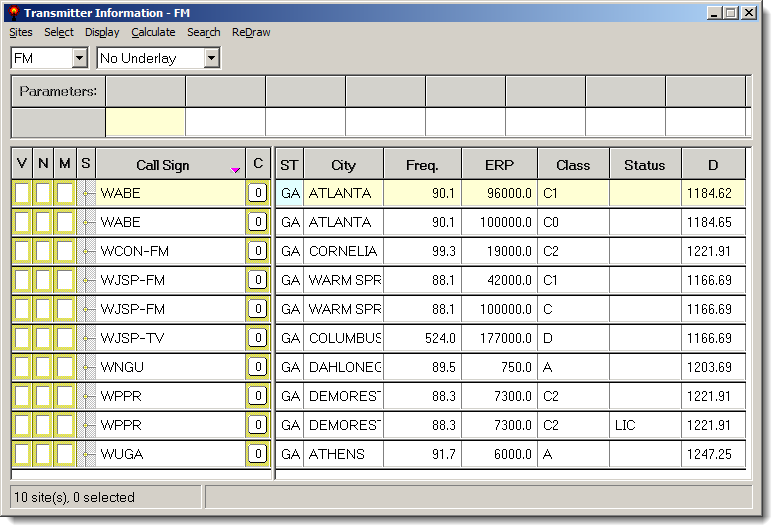Import Sites From RadioCompass
Converting RadioCompass Radios to ComStudy Radios
This tutorial will describe, in detail, the necessary steps to import a
RadioCompass radio (or list of radios) into ComStudy 2.2.
First we must open RadioCompass and a radio file (using the RadioBrowser).
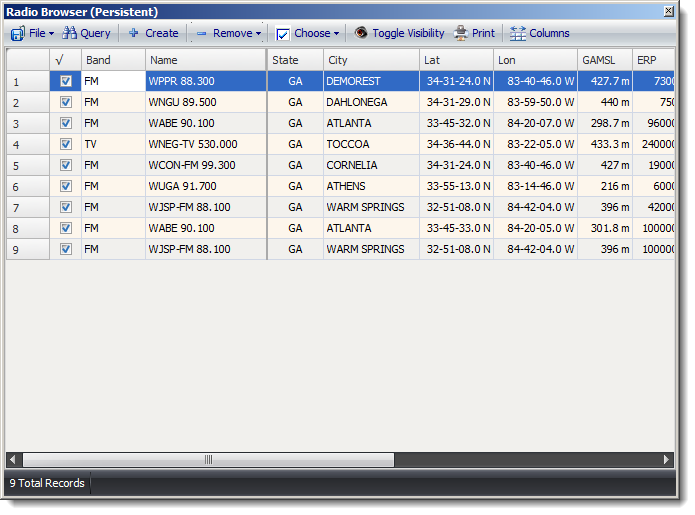
Export the radios with: File | Export Radio Data | To Excel
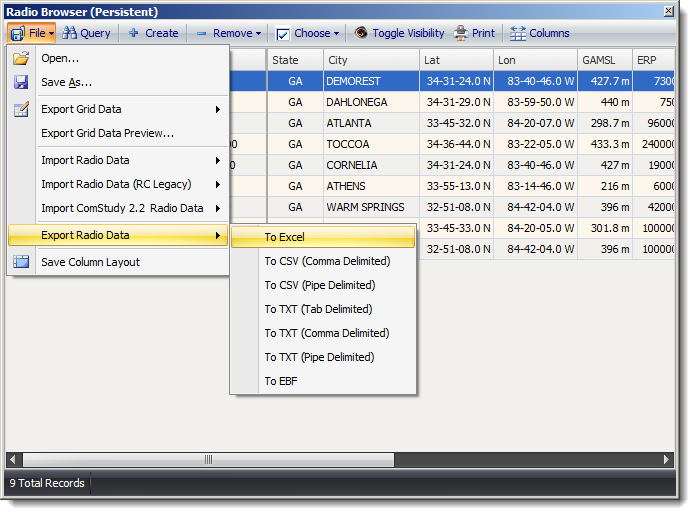
Go to ComStudy's Transmitter Information window and create a new radio in the
band in which you are working (Sites | New Site | OK). You don't need to enter
any information for this site - it is simply a template to get the correct
column layout.
Configure the columns in ComStudy with the Column Layout (right-click on a
column heading) option.

Set the columns that you wish to import (I find it quicker to select them
all).

Be sure to set the proper units under Map | Units - these should match the
units you are using in RadioCompass.
Now you can export the radio - Sites | Clipboard Copy | Spreadsheet Format |
All Sites in Band
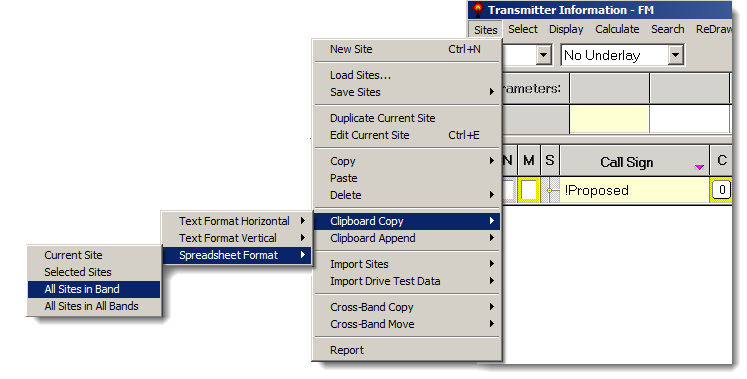
Open Excel - right-click in cell A-1 - choose Paste
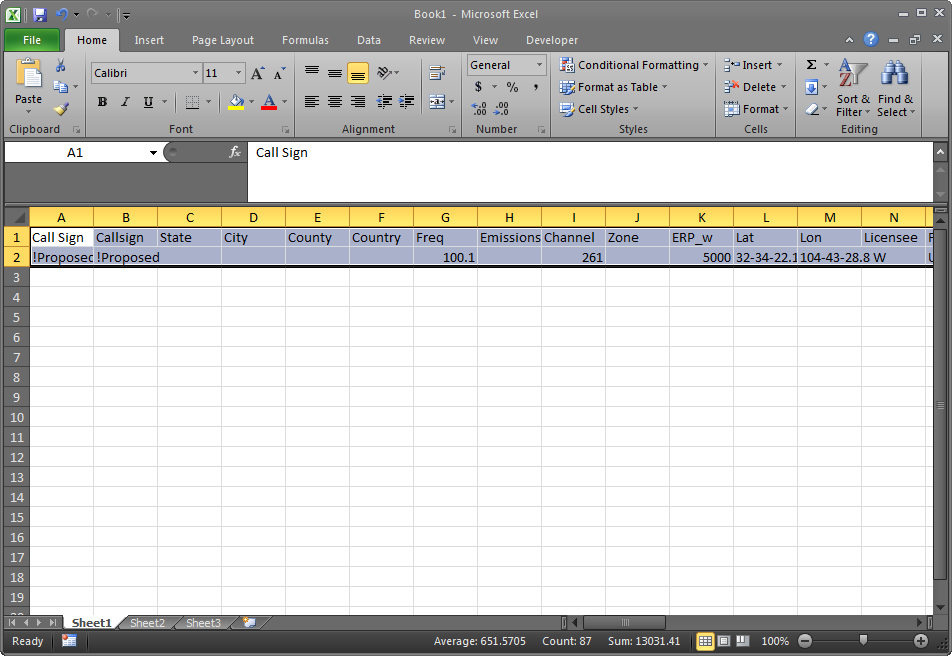
Transpose the data from the RadioCompass sheet into the ComStudy sheet. Don't
worry, I'll wait for you to finish...
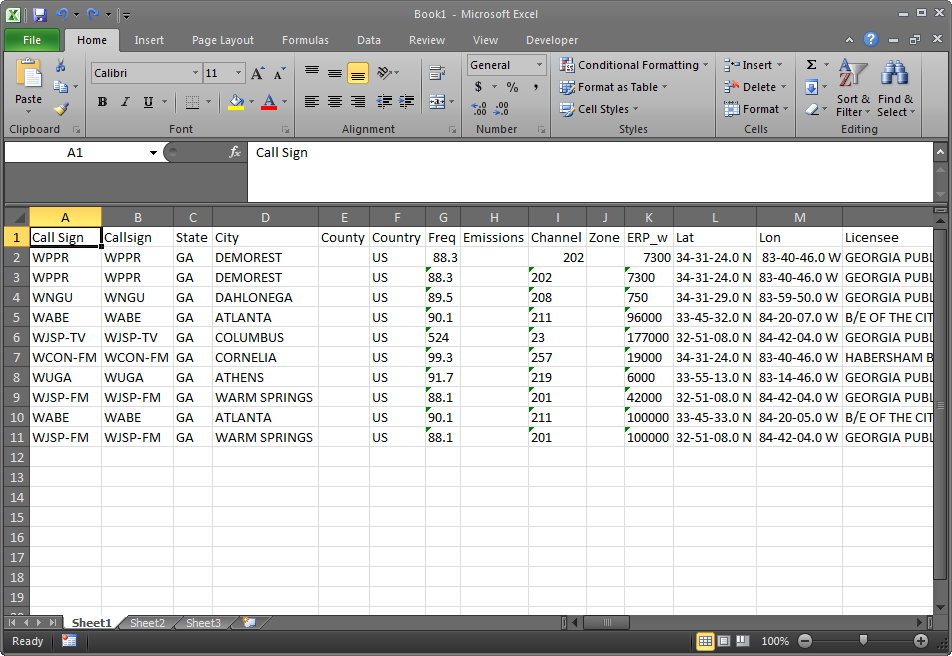
That was fun, right? If you have any antenna patterns loaded in RadioCompass,
you probably noticed that you couldn't copy/paste that data. This will come in
the future, but for now you must manually load the patterns into ComStudy.
So now you have your spreadsheet finished, select ALL the data, right-click
and choose Copy. Now go to ComStudy, choose Sites | Import Sites | From
Clipboard
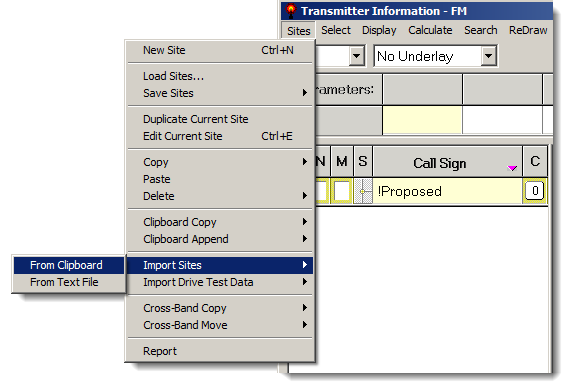
CONGRATULATIONS! You're done!