Importing Drive Test Data
Drive test data is easy to import into ComStudy. If you have Audemat(TM), your data will import easily if you choose the following fields to export: Coordinates (10-6 deg), and Level (dBµV/M) with semicolon as delimiter. If not, data can be easily conformed to the ASCII format we use. We have reserved the first line of this format in order to tell ComStudy how big to make each tile of measured data. This line should read:
#Resolution=30
-118371949;+033946399;058
-118370499;+033945383;074
.
.
.
if the desired tile size is 30 arc seconds. The next two lines show the format for longitude, latitude and field strength. Notice that the coordinates, in decimal (not Degrees, Minutes and Seconds) format, are multiplied by 1,000,000, and that West Longitudes are negative. Fields are given in dBµV/M, followed by a Carriage Return.
Once the data is in the proper format, you may import it into ComStudy by following these steps:
1. Open ComStudy, create a new study (or open an existing study).
2. Open Transmitter Information and choose the appropriate band.
3. Go to Sites | Import Drive Test Data and choose if you're importing Talk Out or Talk Back data.
Note that your data is imported as a site. To remove the Drive Test data, simply delete the site.
You may find it interesting to compare your test with a calculated matrix by using a Differential Study. Here's an example, of KPWR in Los Angeles. The Green color is within our standard deviation (6 dB), reds are too hot, blues show the measurements underpredicted by the model. The gray area shows KPWR at less than 54 dBµ, predicted at six feet above ground.
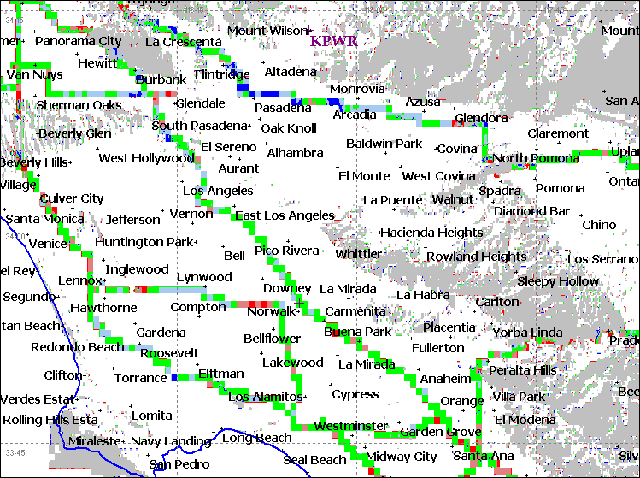
- Login to post comments